Common Tab
- Under "Time Output", you can select single to render one frame
- "Range" allows you to do animation
- Under "Output Size" We select HDTV (video) 1920X1080 for final renders and 480x270 for test renders because it's smaller dimension
Vray Tab
- IPR allows you to render things interactively
- Image projected on the screen
- Bucket will render certain sections of the image
- Progressive will render the image blurry but will get blurry as the image progresses
GI Tab
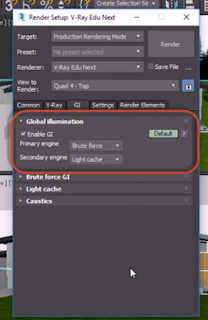
- allows light to bounce around the scene
- Under primary engine, leave Brute Force off and select light cache for test renders
- Under "cachece" make sure Subdivs - 1,000
- lowers subdivs makes the image grainier; higher subdivs do not
- when you do a final render, switch Brute force on
Render Settings
Exposure control
- brighten or reduce exposure in images
- Under exposure control, select Vray Exposure Control
- Shutter Speed
- F-number - how wide or narrow your lens opening is
- ISO - Sensitivity
- White Balancfe -
- Mode is going to bec changed to "EV Parameter" (the default is photographic) this parameter allows you to adjust exposure in image.






Comments
Post a Comment